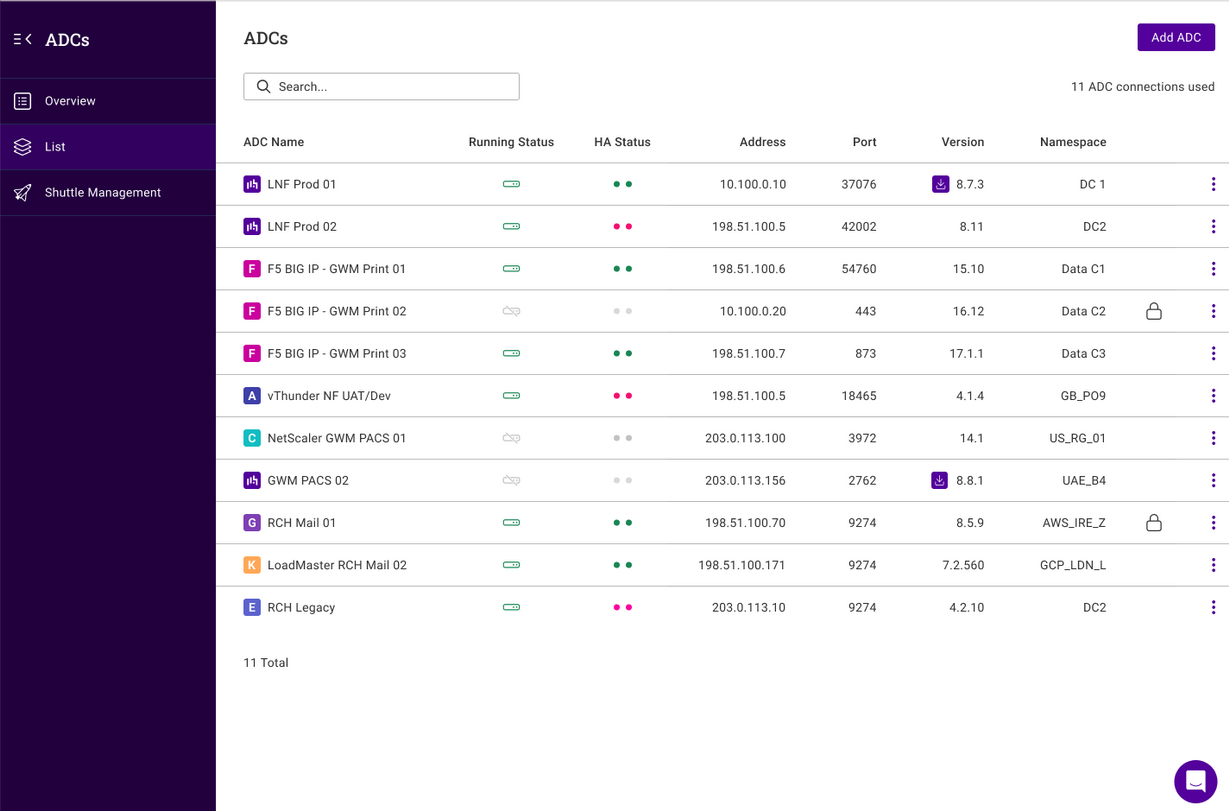ADC Portal Dashboard
The Portal dashboard provides a clear and concise overview of all ADC appliances, actions and alerts. It also enables easy navigating directly to any area that requires attention. The Dashboard has six main panels to enable quick and easy access to key areas of the Portal.
Accessing the Dashboard
The Dashboard is displayed by default after logging in to the Portal. It can also be accessed at any time by clicking on LOADBALANCER | PORTAL in the main menu bar at the top of the screen.
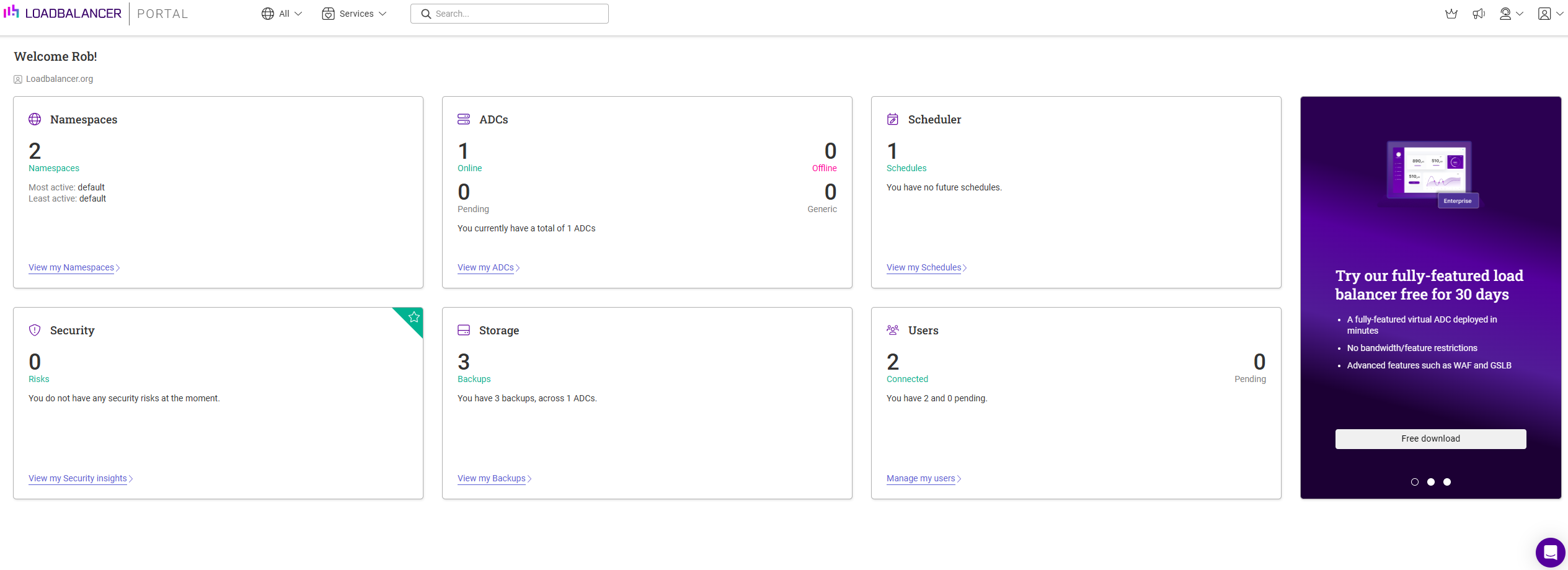
Menu Options
| Symbol | Purpose |
|---|---|
|
Access the ADC Portal Dashboard |
|
Filter by Namespace, default is all |
|
The Services menu - ADCs / Scheduler / Storage / Security |
|
Search across all ADC Portal content |
|
View and change ADC Portal subscription options |
|
Access the latest ADC Portal news |
|
Create and view support tickets, view ADC Portal service status and provide feedback |
|
The Portal menu - Organisation / Account / Resources / Logout |
ADC List
Once ADCs have been added to the Portal, the ADC list provides a comprehensive, easy to access overview. It shows the operational and HA status of each appliance and displays key information such as IP address, port and software version. The ADC list can be accessed from the ADCs panel in the Dashboard.