Getting Started
Account Creation
| If a new user requires access to an existing organisation, the user must be created within that organisation. For more details, please refer to User Management. |
-
Navigate to the ADC Portal home page (https://portal.loadbalancer.org) and click the Create account link.
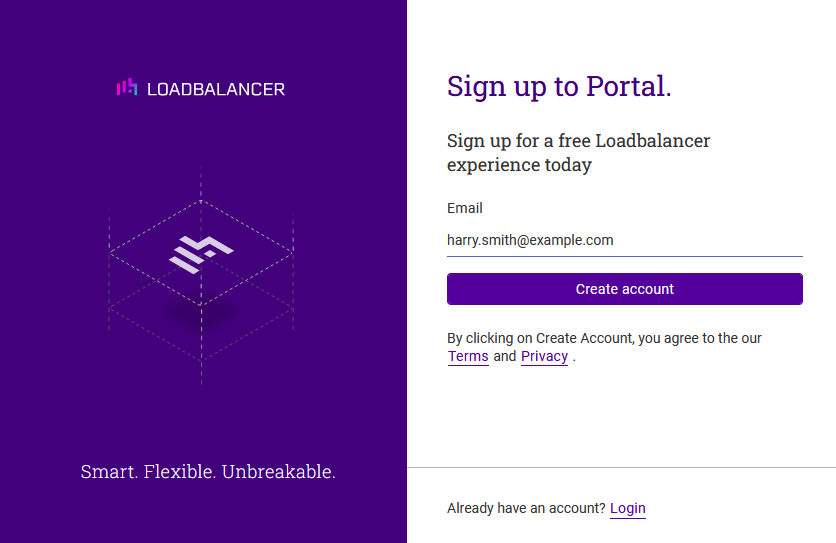
-
Enter the email address to be associated with the new account and click Create account.
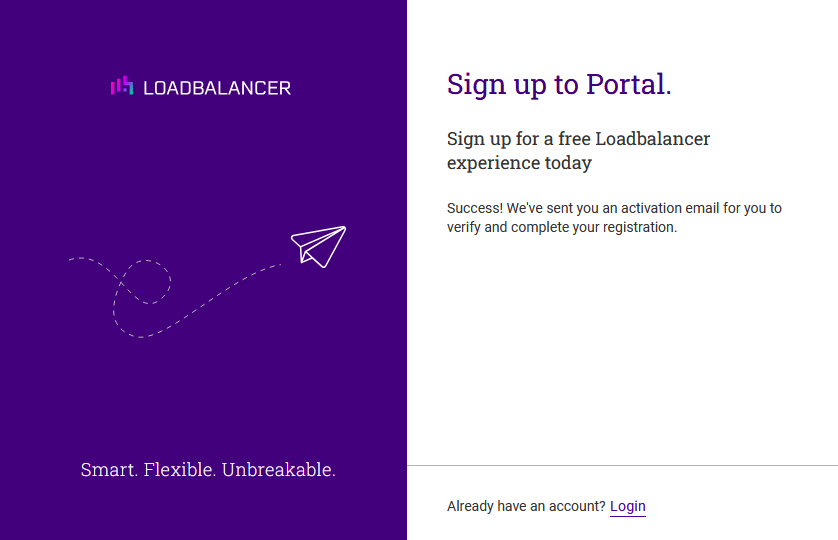
-
An activation email will be sent to the email address provided to verify and complete your registration. Open the email and click on the link to start the account activation process.
If the activation email doesn’t arrive, be sure to check in any spam folders. The activation email will come from portal@loadbalancer.org. 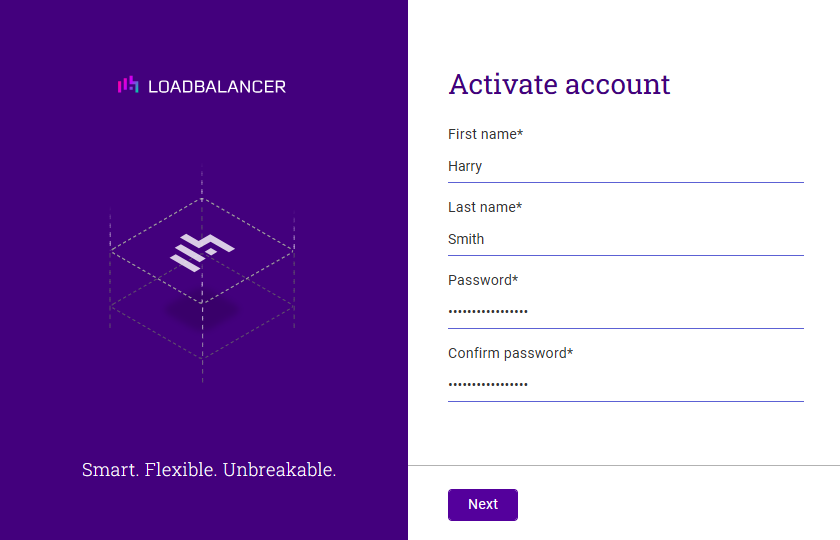
-
Provide a first and last name, set a password, and click Next.
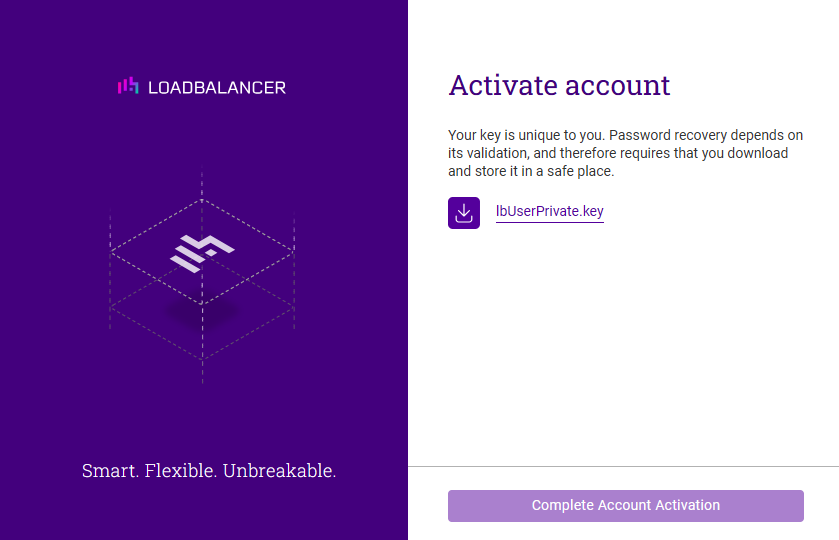
-
Download the private key for the new account by clicking on the download link. Be sure to store the key in a safe place.
Resetting user passwords requires the user’s private key. It’s important to store the key file in a safe location. -
Once the account’s private key has been downloaded, the Complete Account Activation button can be clicked to complete the activation process.
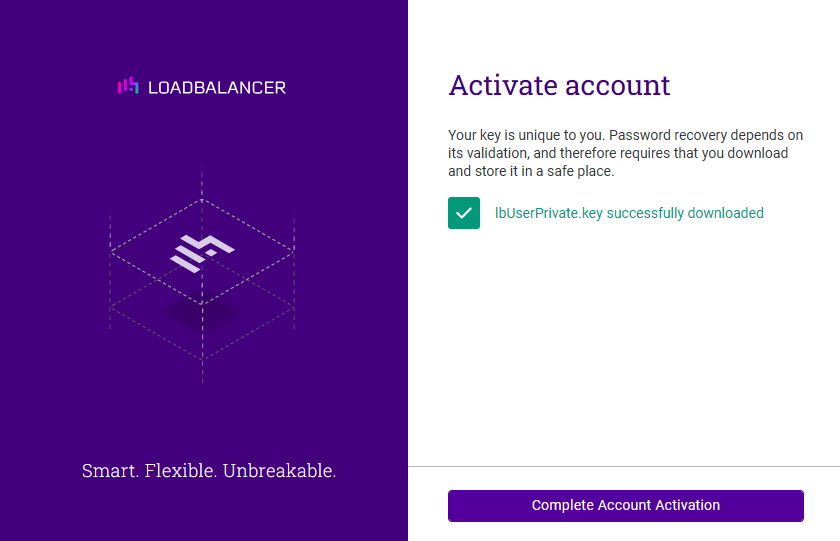
-
Once clicked, you’ll be prompted to enter details about the organisation.
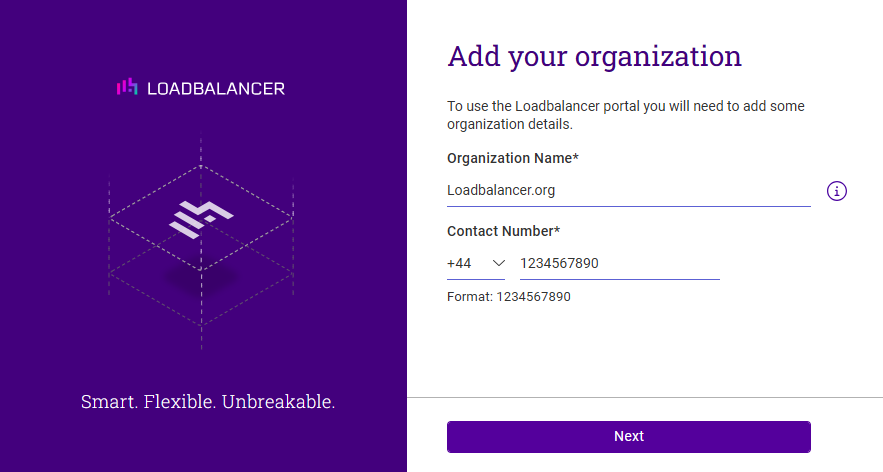
-
Enter the name and contact phone number for the organisation and click Next.
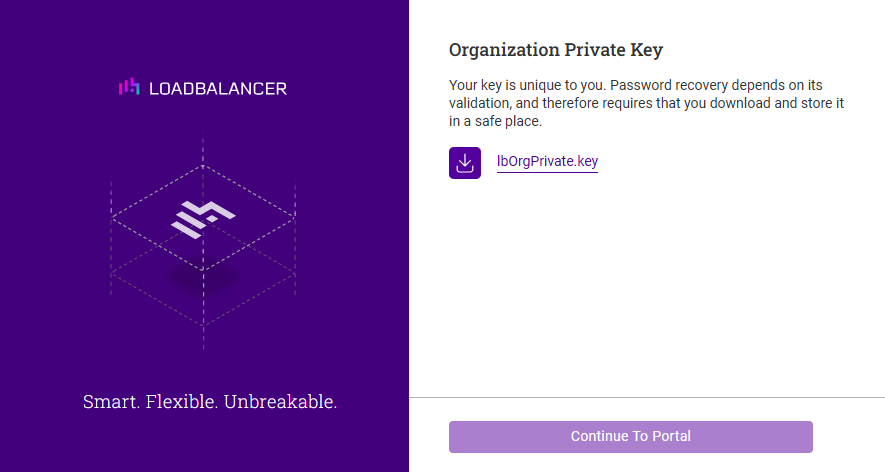
-
Download the private key for the new organisation by clicking on the download link. Enter the account password when prompted.
Resetting user passwords requires the organisations’s private key. It’s important to store the key file in a safe location. -
Once the organisation’s private key has been downloaded, the Continue To Portal button can be clicked to finish the process.
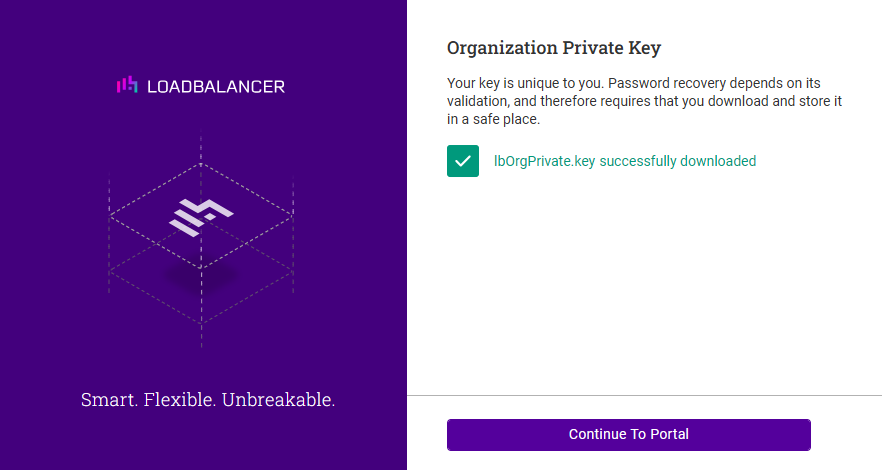
Once clicked, the ADC Portal Dashboard will be displayed.